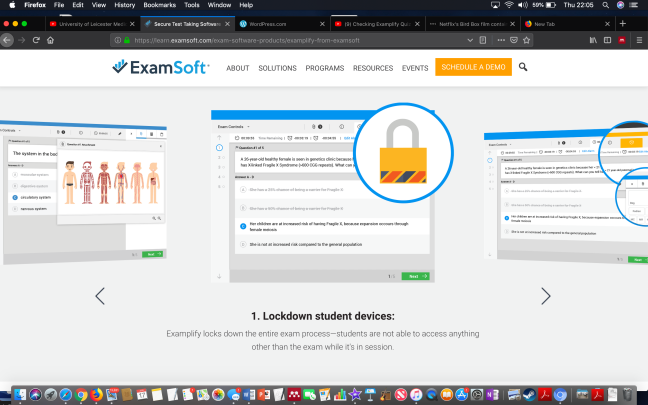(Note: I am re-upping this previous blog post, with some additional information — for today’s date of 30 September, 2019)
After you do a formative quiz in Examplify, you see a ‘review’ which displays your answers, whether you got them correct or incorrect, and the rationale. But what if you want to go back and check this again? You can’t do screenshots of the reviews in Examplify.
You may be given an upload deadline, after which your scores will be released. If your instructor is using this method, how do you view your scores? You log onto the Examsoft portal.
Wait a minute – Examplify, Examsoft, which is it? Examsoft is the overall exam platform, and Examplify is the name of the app. Go figure. Anyway, how to view your exams and scores on Examsoft? This video shows you how.
If you use a computer to do this, I recommend using the Chrome browser. If you want to use your iPad, you need to install the Puffin browser. Go to https://learn.examsoft.com/ and log in with your Student Number (9 digits) and your Examplify password.
Click Courses at the top, and look for your year (2017, 2018, etc.) Click on that course, and you will see all the possible exams. Look for the one you want. It should have a squiggly red and blue icon with ‘View Results” next to it. Click on that red and blue icon, and the pdf of your quiz report will download to the computer. You can save that pdf into Notability and/or your Google Drive or wherever.
As always, feel free to contact me with questions or comments on t.bird@le.ac.uk.
Terese Bird
Educational Designer, Leicester Medical School